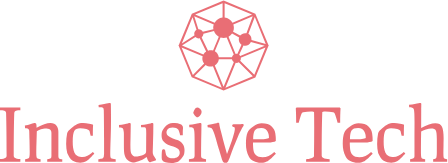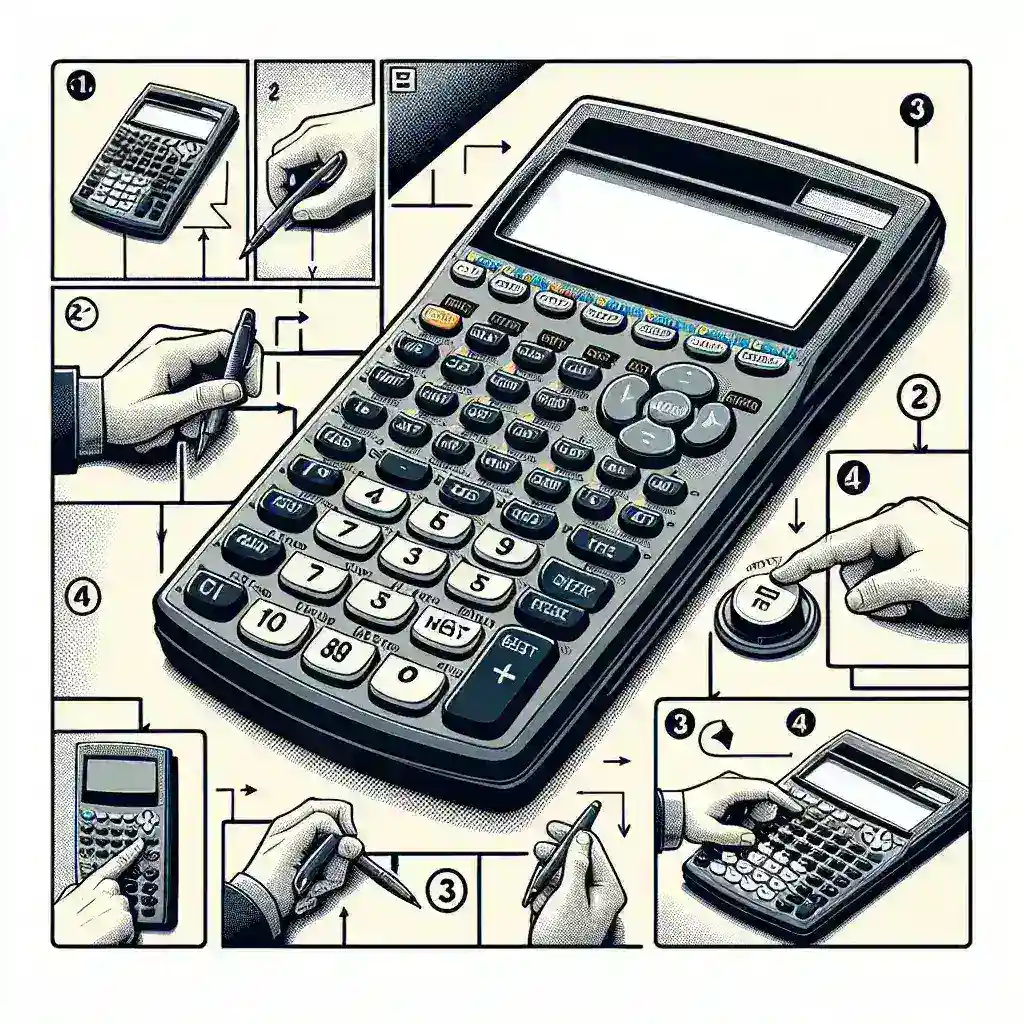Resetting a TI-84 calculator can be necessary for various reasons, such as troubleshooting errors, clearing memory, or preparing for a new user. This guide will walk you through the different reset options available for the TI-84 calculator, helping you restore it to its original state.
Types of Resets
There are primarily two types of resets you can perform on the TI-84 calculator: soft reset and hard reset. Each serves different purposes and follows different procedures, as outlined in the table below:
| Reset Type | Purpose | Procedure |
|---|---|---|
| Soft Reset | Clears current calculations and temporary memory | Pressing the 2nd key followed by the MATH key, scrolling down to the Reset… option, and selecting the desired reset. |
| Hard Reset | Restores factory settings and deletes all saved data | Pressing the 2nd key followed by the + key and selecting option 7 for memory management, then executing the RESET command. |
Preparing for a Reset
Before resetting your TI-84 calculator, it is important to back up any essential data. This is especially critical if you opt for a hard reset, as it will erase all stored programs, applications, and settings.
Steps to Back Up Data
- Connect your TI-84 calculator to a computer using a USB cable compatible with your device.
- Open the TI Connect software on your computer.
- Use the “Backup” option to save your current calculator data to your computer. Ensure that the backup is complete before proceeding with the reset.
Performing a Soft Reset
A soft reset is useful when you want to clear temporary files and current calculations without affecting saved data or settings. This type of reset is simple and quick.
Steps for a Soft Reset
- Press the 2nd button, located near the upper left corner of the calculator.
- Press the MATH button, which is the third button down in the middle column.
- Scroll down to the Reset… option using the directional keys.
- Select the type of reset you want to perform, such as “Default,” “RAM,” or “All Memory.” For a basic soft reset, choose RAM.
- Confirm your selection by pressing ENTER. Your calculator will perform the reset and return to the home screen.
Performing a Hard Reset
A hard reset will restore your calculator to factory settings and delete all stored programs, applications, and personal data. This action is often used for major troubleshooting or before handing the calculator to a new user.
Steps for a Hard Reset
- Press the 2nd button to activate the secondary function of buttons.
- Press the + (MEM) button, located near the top of the calculator.
- Select option 7, which is the “Reset” option.
- Choose “All Memory” to perform a full reset.
- Confirm your selection by pressing 2 followed by ENTER. A warning message will appear; press 2 again to confirm.
- Your calculator will reboot, returning to its factory default settings.
Troubleshooting After Reset
After performing a reset, you might encounter some issues such as missing default applications or irregular behavior. Here are some troubleshooting tips:
- If default applications are missing, you can reinstall them using the TI Connect software and downloading the required apps from the Texas Instruments website.
- If your calculator continues to behave irregularly, try repeating the hard reset process to ensure all previous data has been cleared.
- Check the batteries to make sure they are not low or depleted, as this can affect the performance of your calculator.
Conclusion
Knowing how to reset your TI-84 calculator can save you from a lot of potential issues and is an essential skill for maintaining your device. Whether you’re performing a soft or hard reset, following the steps outlined in this guide will help you effectively manage your calculator’s settings.