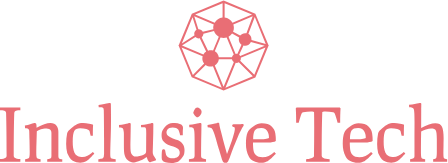Maintaining your computer is crucial for ensuring its optimal performance and prolonged lifespan. Effective computer maintenance helps in preventing hardware malfunctions, optimizing software performance, and safeguarding your personal data. This article will guide you through several essential tips and practices necessary for keeping your computer in top shape.
1. Keep Your System Clean
Keeping your computer clean, both physically and digitally, is the first step to ensure long-term performance. Dust and debris can accumulate inside your computer and cause overheating, leading to hardware failure. Meanwhile, unnecessary files and software can clutter your system, slowing down performance.
Steps to Physical Cleaning:
- Turn off your computer and unplug it from the power source.
- Use a can of compressed air to blow away dust from the keyboard, vents, and other components.
- Wipe down your monitor and other external parts with a microfiber cloth.
- Regularly clean internal components, such as the CPU fan, with care.
Steps to Digital Cleaning:
- Uninstall unnecessary software and applications.
- Delete temporary files using a system cleaner tool.
- Regularly defragment your hard drive (if using an HDD).
- Organize your files and folders for easier access.
2. Regular Software Updates
Keeping your operating system and software up-to-date is essential for maintaining security and ensuring compatibility with new technologies. Software updates often include bug fixes, performance improvements, and security patches.
- Enable automatic updates for your operating system.
- Regularly check for updates for your installed applications.
- Ensure that your drivers, especially the graphics and network drivers, are current.
3. Protect Against Malware
Cybersecurity threats such as viruses, malware, and ransomware can compromise your data and affect your system’s performance. Taking proactive measures to protect against these threats is essential.
- Install a reputable antivirus program and keep it updated.
- Perform regular system scans to detect and remove threats.
- Be cautious when downloading and installing new software.
- Avoid clicking on suspicious links or attachments in emails.
4. Backup Your Data Regularly
Data loss can occur due to various reasons, including hardware failure, malware attacks, or accidental deletion. Regular backups ensure that you can restore your data in case of an emergency.
- Use an external hard drive or cloud storage services to backup your data.
- Set up automated backup schedules.
- Ensure that important files are backed up frequently.
5. Monitor System Performance
Keeping an eye on your system’s performance can help you identify potential issues before they become serious problems. Various tools are available to monitor different aspects of your computer’s performance.
- Use Task Manager to track CPU, memory, and disk usage.
- Check the health of your hard drive using diagnostic tools.
- Monitor system temperatures to prevent overheating.
- Use performance monitoring software for more detailed insights.
Sample Data on System Performance Monitoring
| Tool | Functionality | Recommendation |
|---|---|---|
| Task Manager | CPU, Memory, Disk Usage | Basic Monitoring |
| CrystalDiskInfo | Hard Drive Health Check | Regular Inspections |
| HWMonitor | System Temperature | Prevent Overheating |
| Performance Monitor | Detailed Performance Insights | Advanced Users |
6. Manage Startup Programs
Too many applications running at startup can significantly slow down your computer. Managing your startup programs ensures quicker boot times and better performance.
- Open Task Manager and navigate to the Startup tab.
- Disable unnecessary programs from running at startup.
- Keep essential programs enabled for a balanced startup process.
7. Upgrade Hardware if Necessary
Sometimes, hardware upgrades are necessary to keep your computer running smoothly. Upgrading components like RAM, SSD, or the graphics card can provide a significant performance boost.
- Consider upgrading to an SSD for faster data access and boot times.
- Add more RAM for better multitasking capabilities.
- Upgrade your graphics card for improved gaming or graphic-intensive tasks.
- Consult a professional for compatibility and installation guidance.
Conclusion
Maintaining your computer requires a combination of physical care, software updates, cybersecurity measures, regular backups, and performance monitoring. By following the steps and tips outlined in this article, you can ensure that your computer remains in excellent condition, providing you with reliable performance for years to come.