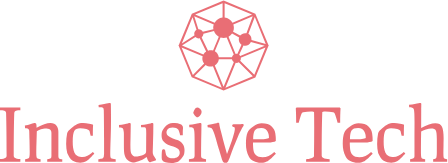In today’s digital age, connecting multiple devices to a computer is a common necessity. Many households and offices use devices like printers and scanners that often require dedicated USB ports. When faced with limited USB ports on a computer, users may wonder, “Can I use a USB expander to connect a printer and scanner to the same computer?” This article will dive deep into the world of USB expanders, explaining their functionality, benefits, and how to effectively connect devices for seamless operation.
Before diving into the details, let’s take a look at the following comparison table that outlines key information regarding USB expanders, including types, number of ports, and typical maximum transfer speeds.
| USB Expander Type | Number of Ports | Maximum Speed | Additional Features |
|---|---|---|---|
| USB Hub | Up to 10 | USB 2.0: 480 Mbps, USB 3.0: 5 Gbps | Power Supply |
| Powered USB Hub | Up to 10 | USB 3.0: 5 Gbps | External Power Supply |
| Wireless USB Adapter | Varies | Varies by adapter | Wi-Fi Connectivity |
| USB-C Hub | Varies | USB 3.1: 10 Gbps | Additional Type-C Ports |
Understanding USB Expanders
A USB expander, commonly referred to as a USB hub, allows users to connect multiple USB devices to a single USB port on a computer. They come in various forms, including powered and unpowered hubs, and support different USB standards. The versatility of USB expanders makes them ideal for setups where multiple peripheral devices must be connected without direct ports.
Types of USB Expanders
- USB Hub: A simple device that increases the number of available USB ports.
- Powered USB Hub: Requires an external power source and is ideal for powering devices that require more energy (e.g., printers and scanners).
- Wireless USB Adapter: Enables USB connectivity via Wi-Fi, eliminating cable clutter.
- USB-C Hub: Supports newer devices and offers additional features like HDMI ports or card readers.
Benefits of Using a USB Expander
There are several benefits associated with using a USB expander:
- Increased Connectivity: Connect multiple devices without needing to unplug existing ones.
- Space-Saving: Organizes cable management by consolidating connections into one unit.
- Enhanced Power Supply: Dedicated power for devices through powered hubs, ensuring stability.
Connecting a Printer and Scanner Using a USB Expander
To connect both a printer and a scanner through a USB expander, follow these step-by-step instructions:
Step 1: Choose the Right USB Expander
Select a USB hub that accommodates the number of devices you plan to connect. Ensure it meets the USB standard that matches your devices (USB 2.0, 3.0, or 3.1).
Step 2: Connect the USB Expander
Insert the USB expander into an available USB port on your computer. If you’re using a powered USB hub, make sure to plug it into an electrical outlet as well.
Step 3: Connect the Devices
Plug both the printer and scanner into the USB ports of the expander. Make sure to secure the connections tightly.
Step 4: Install Necessary Drivers
Depending on your operating system, you may need to install drivers for the printer and scanner. Usually, these will be automatically detected, and drivers will be installed accordingly.
Step 5: Configure Device Settings
Once connected, navigate to your computer’s settings to configure the two devices. Ensure that both devices are recognized and accessible from your operating system.
Best Practices When Using USB Expanders
- Use a Powered Hub: If you’re connecting power-hungry devices, opt for a powered USB expander to prevent issues.
- Avoid Overloading: Be cautious with the number of devices connected to avoid potential slowdowns.
- Group Similar Devices: Keep printers, scanners, and other similar devices connected to the same hub for easily manageable cable clutter.
Common Issues and Troubleshooting
While USB expanders are usually reliable, users may encounter some common issues:
- Device Not Recognized: Try unplugging and re-plugging the device. Ensure the connections are secure.
- Slow Performance: Check if the expander is powered and consider reducing the number of connected devices.
- Driver Conflicts: Restart your computer, and ensure that all drivers are up-to-date.
Conclusion
In summary, using a USB expander is a practical solution for connecting multiple devices, such as a printer and scanner, to a single computer. By following the outlined steps and best practices, users can efficiently manage their devices without the hassle of constantly swapping connections. Whether you’re in a home office or a bustling workspace, a USB expander can significantly streamline your workflow, enhancing productivity and ease of use.